Ocular Features
- Simple Design and Customization
Ocular uses Ribbon-style controls for easy navigation. Use camera controls from your live view window or tabs. Easily customize the Quick Access Toolbar for task automation. Select your tool preference to maximize the live image space by customizing the live view window. - Easy Camera Control
Ocular gives you complete control of all camera parameters, including automatic or manual intensity scaling. Live color tinting and push-button RGB channel capture is also available. View live statistics and line profiles in real time. - Numerous Movie Capture Options
Capture time-lapse or no delay movies, and start or top movies as needed. Ocular gives you the ability to watch live images as they are recorded and use circular movies to rewind previously captured data. You can even start or synchronize movies with external triggers. - User-Oriented Explore and Adjust
Use Ocular like any other software for the most basic features to very specific features that were designed with your needs in mind. Zoom in or add regions, tint or adjust contrast, add marker bars, rotate images, convert bit depths, and even cut, copy and paste. - Efficient Save and Publish
Use a single click to snap or publish images and save them to default folders. Saving files is user-prompted with advanced, automatic naming options. Ocular also provides the ability to save full-bit depth images for analysis. Once published, viewing and sharing files is easy because Ocular provides common file formats such as MP4, JPEG and MOV.
Can software make your science better? Absolutely. Ocular puts the focus on capturing great images, not learning how to run software. With such a frictionless interface, image capture is a breeze, right out of the box. Ocular is your window to great data.